How To Delete Data Off IDVisor Smart/Smart Plus/Smart V2
Deleting Data off the IDVisor Smart, Smart Plus, and Smart V2
If your IDVisor Smart device is approaching full storage, you will need to clear data off of the device. This is important to keep the device performing at a high level.
We recommend exporting the current data on the device before deleting the data off the device. Please see here on how to export data before deleting it off the device.
Follow the step by step instructions provided below to delete data off of your IDVisor Smart, Smart Plus, and Smart V2.

1. From the IDVisor Smart home screen go to Setup.

2. After entering the Setup Menu please select Database.
Note: The Default Pincode of the device is 5678 unless changed. If you have forgotten your changed Pincode please open a support ticket here for Pincode reset instructions.
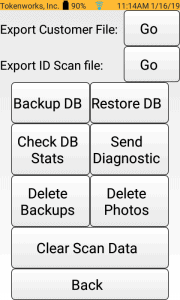
3. Once you select Database, you will be prompted to enter the Security Pincode of your device. After entering the Pincode of the device you will see the Database options.
Backup DB: Creates a backup of the database on the device
Restore DB: Restores a previous database
Check DB Stats: Analyzes database and gives statistics for number of scans, customers, photos, tagged customers, cached data, and free Storage
Send Diagnostic: Reports corrupt data to Tokenworks
Delete Backups: Deletes backup files stored on the device
Delete Photos: Deletes photos stored on the device
Clear Scan Data: Clears the database that is currently in use on the device
Note: Deleting data will remove all data off the device. Please see here on how to export data before deleting it off the device.
4. You can delete the data on the device by deleting the Backups, Photos, and/or Scan Data. The data for each option can also be deleted from a certain time range as shown below. To delete ALL data on the device you will have to delete all Backups, Photos, and Scan Data.
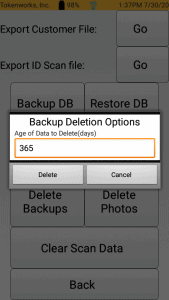
Delete Backups: Deletes backup files stored on the device
Enter the age of Backups you would like to delete off of your device then select Delete.
I.E – Entering 365 will delete any Backup files older than 365 days.
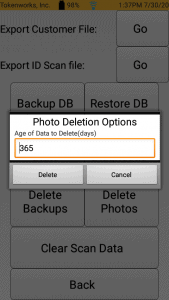
Delete Photos: Deletes photos stored on the device
Enter the age of Photos you would like to delete off of your device then select Delete.
I.E – Entering 365 will delete any Photos older than 365 days.
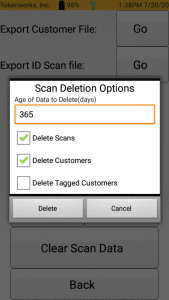
Clear Scan Data: Deletes the database that is currently in use on the device
Delete Scans: Deletes Scan data off device Ex: Deletes scans that were done in real time
Delete Customers: Deletes Customer data off device Ex: Deletes customers that has been scanned on the device
Delete Tagged Customers: Deletes tagged customers on the device Ex: Deletes customers that has been made Banned, VIP, etc
Enter the age of Scans and/or Customers you would like to delete off of your device then select Delete.
I.E – Entering 365 will delete any Scans/and or Customers older than 365 days.
Note: To clear all scans and customers ensure “Delete Scans” and “Delete Customers” options are checked.
