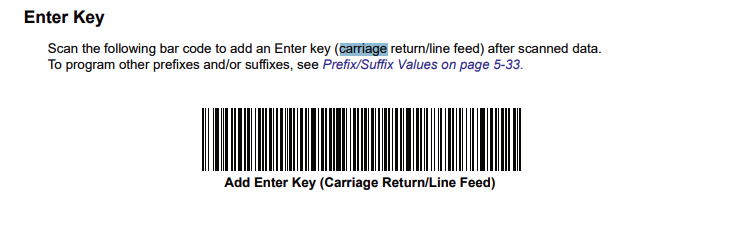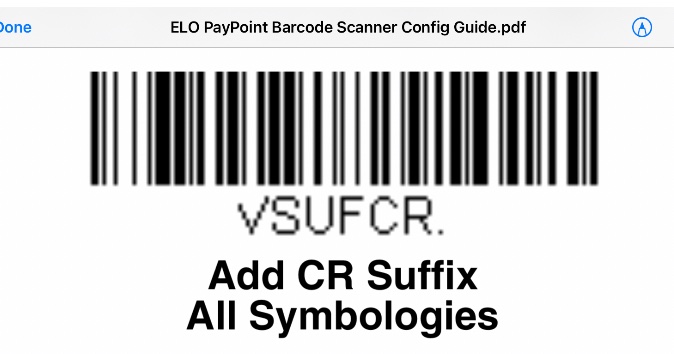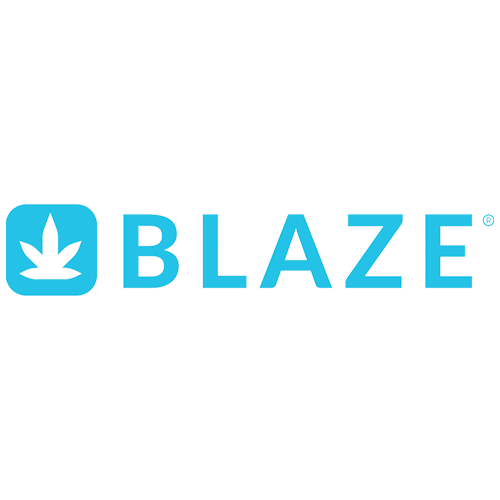
Blaze POS Hardware List & Setup/Config Instructions
Hardware Lists
Fulfillment Model Sales
Model 1
iOS Bundle Front of House POS
- iPad
- Socket Mobile Scanner
- Cash Drawer
- ZD411 Ethernet
- MC Print 3 with Dock Bottom
iOS Bundle Inventory Room Back of House
- iPad
- Socket Mobile Scanner
- ZD411 Ethernet
- MC Print 3 Ethernet
Model 2
iOS Bundle Front of House POS
- iPad
- Socket Mobile Scanner
- Cash Drawer
- MC Print 3 with Dock Bottom
iOS Bundle Inventory Room Back of House
- PC (using URL fulfillemnt.blaze.me)
- Socket Mobile Scanner
- ZD411 USB
- MC Print 3 Ethernet
Direct/Deli Sales
Model 1
iOS Bundle Front of House POS
- iPad
- Socket Mobile Scanner
- Cash Drawer
- MC Print 3 with Dock Bottom
iOS Bundle Inventory Room Back of House
- iPad
- Socket Mobile Scanner
Model 2
Web PC
- PC
- Socket Mobile Scanner
- Cash Drawer
- MC Print 3
iOS Bundle Inventory Room Back of House
- PC
- Socket Mobile Scanner
- MC Print 3 Ethernet
Setup/Config
FOH POS iOS
- Setup Cash Register and plug the cable accordingly to MCP3 Dock
- Setup MCP3 with register cable
- Setup MCP3 with iPad using USB Port on back of MCP3 for direct Printing
- Setup iPad with iPad stand, then connect iPad to Thunderbolt cable plugged in the back of MCp3
- Setup ZD411 Ethernet label printer in the back with internet and get IP Address by printing config label
- Unbox and charge the Socket Scanner and then press/hold on to both buttons to reset after charging
- Setup iPad and login to iCloud
- Download Blaze app and Socket Mobile Companion app
- Socket Mobile Setup:Connecting the Socket Mobile to an iPad
1. If your Socket Mobile scanner has already been connected to a device, turn off the bluetooth connection with that device and factory reset the Socket Mobile scanner:Power on the scanner
Hold both the scanner button & power button simultaneously until it beeps and turns off
Power on the Socket Mobile scanner, the blue Bluetooth light should be blinking
If your Socket Mobile scanner is not already connected to a device, skip to step 2.2. Using the iPad you wish to connect to the Socket Mobile scanner, open the App Store. Search and download the Socket Mobile Companion app.3. Open the Socket Mobile Companion app, click Add New Device.4. Select the DuraScan 700 Series.5. Turn on the Socket Mobile scanner and scan the barcode listed on the Socket Mobile Companion app. Click the blue arrow in the bottom right-hand corner.
6. Open the Settings app and select the Socket D740 [xxxxxx] option in Other Devices.
NOTE: If a Socket D740 [xxxxxx] is in My Devices, click the blue (i) button, and click “Forget This Device” and follow from step 5.
7. Reopen the Socket Mobile Companion app and click the blue checkmark in the bottom right-hand corner. To test the scanner, click the blue Test Scan button and follow the prompted steps. When done, click the blue Done button.8. Done!
- MCP3 Setup: using blaze app, input pin, click on setting wheel bottom left of screen, select receipt printer and search for printer in first field and should auto populate the hardwired printer. If you need to setup a fulfillment MCP3 take it to inventory connect it to ethernet, turn off, click and hold feed and turn on to get config receipt, use IP address on receipt and plug out in the second line on FOH iPad
- Label Printer setup: use the IP address printed from the earlier step and go to setting > label printer > zebra > input ip in field and test print. If the label printer is for the BOH using inventory pc just use the USB version and setup normally on Windows.
- Scale setup and integration: https://plsusa.com/blaze-retail-pos-app-scale-integration/
BOH POS iOS
- Setup iPad and iCloud
- Download Treez app and Socket Mobile Companion app
- Socket Mobile Scanner Setup:
- Socket Mobile Setup:Connecting the Socket Mobile to an iPad
1. If your Socket Mobile scanner has already been connected to a device, turn off the bluetooth connection with that device and factory reset the Socket Mobile scanner:Power on the scanner
Hold both the scanner button & power button simultaneously until it beeps and turns off
Power on the Socket Mobile scanner, the blue Bluetooth light should be blinking
If your Socket Mobile scanner is not already connected to a device, skip to step 2.2. Using the iPad you wish to connect to the Socket Mobile scanner, open the App Store. Search and download the Socket Mobile Companion app.3. Open the Socket Mobile Companion app, click Add New Device.4. Select the DuraScan 700 Series.5. Turn on the Socket Mobile scanner and scan the barcode listed on the Socket Mobile Companion app. Click the blue arrow in the bottom right-hand corner.
6. Open the Settings app and select the Socket D740 [xxxxxx] option in Other Devices.
NOTE: If a Socket D740 [xxxxxx] is in My Devices, click the blue (i) button, and click “Forget This Device” and follow from step 5.
7. Reopen the Socket Mobile Companion app and click the blue checkmark in the bottom right-hand corner. To test the scanner, click the blue Test Scan button and follow the prompted steps. When done, click the blue Done button.8. Done!
- Setup MCP3 by connecting to power and Ethernet. Print config receipt and use the IP address to plug-in on FOH iPad receipt printer setting under settings.
FOH POS Web PC
- Setup PC and windows
- setup chrome and bookmark the blaze url
- setup the ELO PPP scanner by scanning these two barcodes in order:
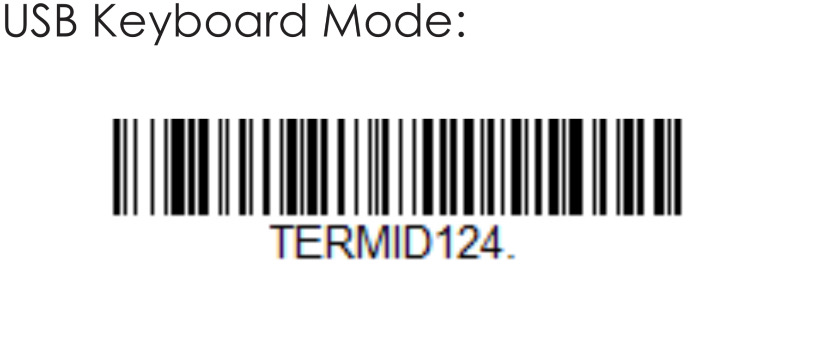
- Go to checkin side and scan barcode on ID to activate Scanner and complete integration
- Download QZ Tray https://github.com/qzind/tray/releases/download/v2.2.3/qz-tray-2.2.3-x86_64.pkg
- To setup receipt printer through USB and windows. Go to Blaze settings > navigate to receipt printer and choose the printer from drop down. Will get a QZ Tray notification for persistent connection please make sure its checked
BOH PC
- Setup PC and windows
- Setup ZD411 Label Printer to PC and windows through USB and configure
- Setup Zebra DS2278 Scanner and configure with Carriage return barcode we usually use