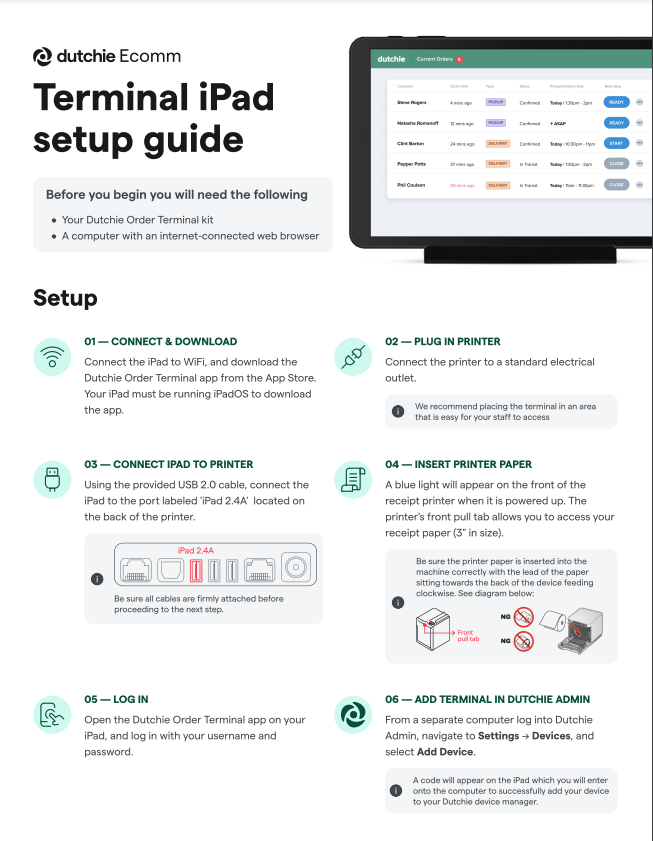Dutchie POS provides a stack for online ordering that consists of aniPad stand, iPad as well as a Star MCP3 receipt printer, usually connects through usb or sometimes it’s a network printer. It usually comes preset from Dutchie and all the customer has to do is login to iPad with their Dutchie Account credentials and plug it in the MCP3 to power it on and to allow ticket printing for orders.
- Star Micronics mC-Print3
- Apple iPad 2019 Or Newer
Other
- Receipt paper
- iPad stand
These bundles are available on our website: https://dutchie.plsusa.com/product-category/ecomm-bundles/
Set up your Dutchie Ecommerce order terminal
-Plug the white cord into the iPad, the black cord into an outlet, and power on the iPad and the printer.
-On the iPad, click settings > Wi-Fi, and connect to your store’s Wi-Fi network.
-Press the home button on the iPad and open the Dutchie Ecommerce app.
-Login to Dutchie Ecommerce on a computer. Click the Settings tab on the left-hand side of the page, then click the Devices tab along the top of the page.
-Click the “Add a Device” button.
-Enter the five-digit activation code from the iPad to complete the setup.
Dutchie Terminal iPad setup guide